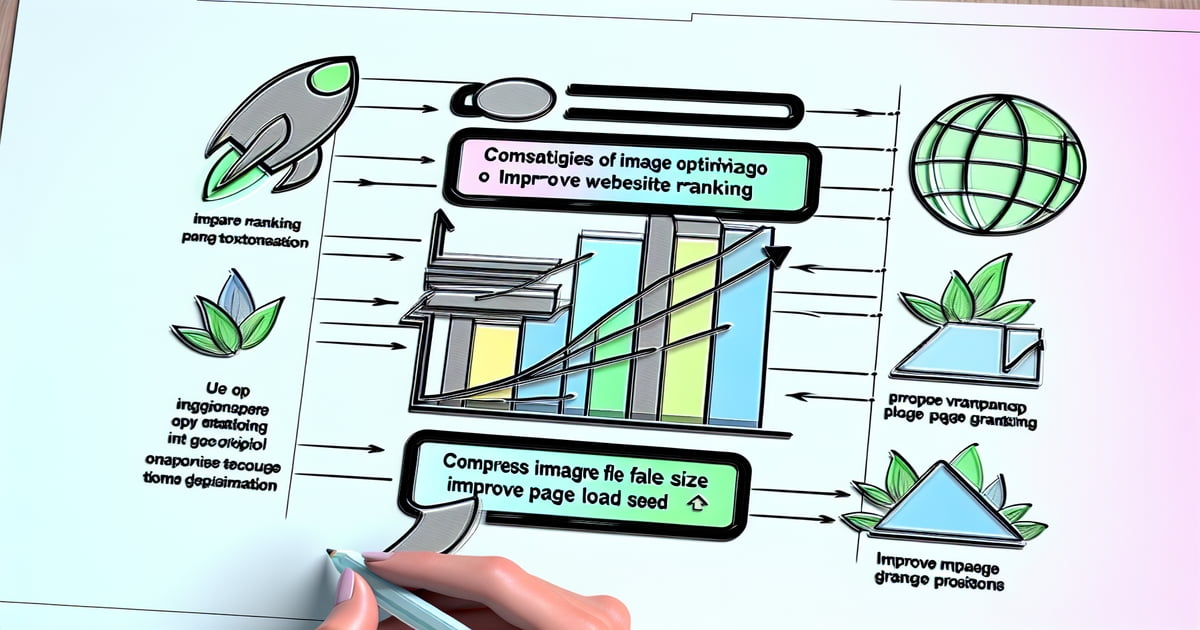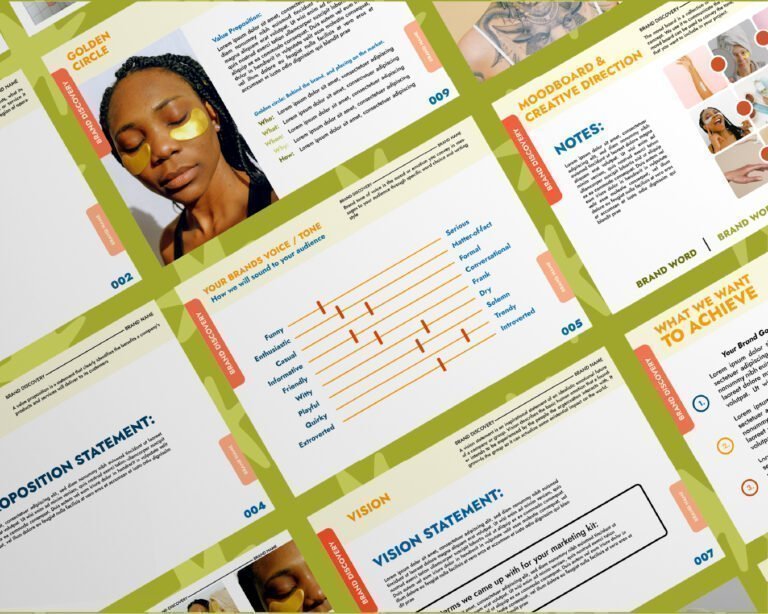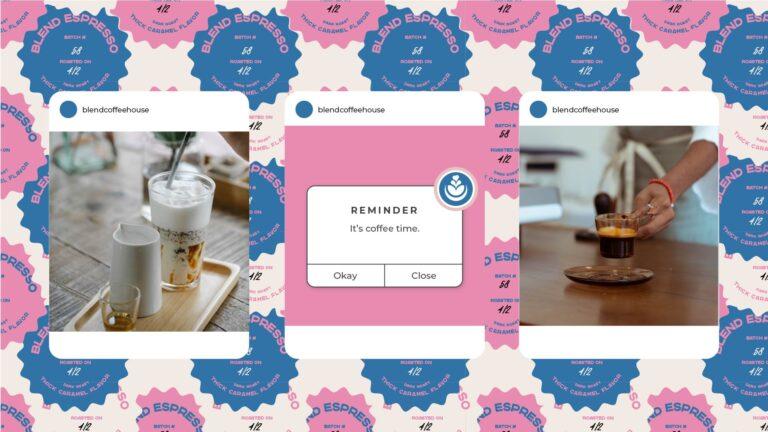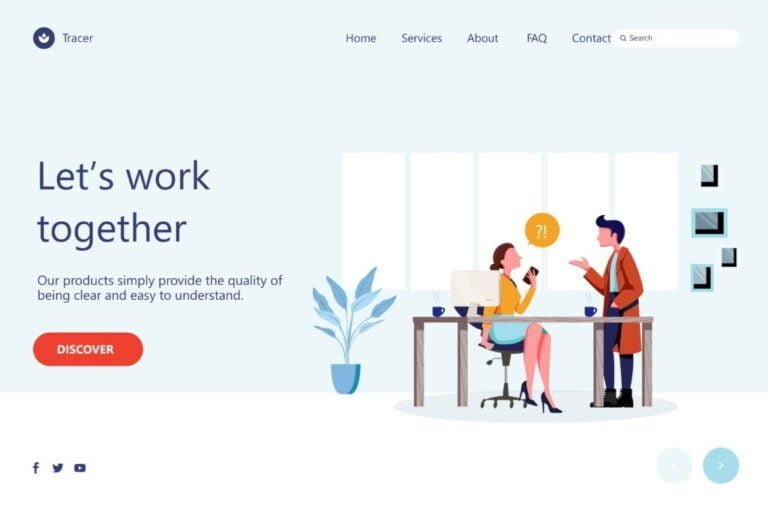A whopping 21% of all web traffic comes from image searches, making image optimization for SEO an ace up your sleeve you can’t afford to ignore. By tweaking images on your website, you’re not just sprucing up the visual appeal; you’re also whispering directly to search engines, telling them how relevant and valuable your content is. It’s a simple yet game-changing strategy: compress those bytes, tag with purpose, and watch as your site climbs the ranks in search engine results. Embrace image optimization and compression for SEO in WordPress, and let it be the silent powerhouse behind your search rankings and online presence.
Key Takeaways
Prioritize Image Relevance: Ensure that every image you use is relevant to your content, enhancing the user experience and supporting your SEO efforts.
Optimize File Names and Alt Tags: Incorporate descriptive, keyword-rich file names and alt tags for images to improve their discoverability by search engines.
Choose the Right Format: Select the appropriate image format, such as JPEG for photographs or PNG for graphics, to balance quality and loading speed.
Compress Without Compromising Quality: Use image compression tools to reduce file size without significantly affecting image quality, thus improving page load times.
Implement Responsive Design: Adopt responsive image solutions to serve appropriately sized images across various devices, boosting mobile-friendliness.
Avoid Common Pitfalls: Stay clear of overusing keywords, neglecting mobile optimization, or ignoring browser caching practices to maximize image SEO benefits.
Understanding the Importance of Image Optimization
Speed Enhancement
Image optimization is a key factor in improving your website’s load speed. When large and unoptimized images are not compressed, they can slow down your WordPress site pages. This frustrates users who want quick access to information. By reducing image file sizes without losing quality, you make sure pages load faster.
Optimizing images can significantly cut down on loading time. Imagine a user clicking on your site and having to wait for heavy image files to load, with numerous image requests slowing down the process despite using an image CDN and optimized image tags. Chances are, they’ll leave before seeing what you offer. With optimized images, however, they stick around longer.
SEO Boosting
Optimized visuals also play an important part in SEO ranking. Search engines like Google rank WordPress blogs with fast-loading pages higher than those that lag behind. They know users prefer sites that work quickly and smoothly.
When optimizing images for SEO:
Use relevant keywords in file names.
Write descriptive alt text with keywords.
Ensure the image relates directly to the content on the page.
These steps help Google and other search engines understand your images better through the URL structure, which boosts your page visibility online on platforms like WordPress.
User Experience
Another benefit of image optimization is enhanced user experience (UX). Fast loading images keep visitors happy on your WordPress blog page because no one likes waiting for pictures to appear slowly on their screen.
Good UX means people enjoy clicking through your WordPress page more, which leads them to stay longer and explore further into what you have available – maybe even making a purchase or signing up for a HubSpot newsletter!
Visibility Increase
Lastly, proper optimization increases visibility in Google image search results as well as web searches overall, including URL and page visibility on WordPress.
It makes it easier for search engine algorithms to index your pictures correctly.
Users find exactly what they’re looking for when searching specific terms related directly back towards products/services offered through visual cues found within these optimized graphics files themselves!
Remember: The right tags and descriptions mean more eyes seeing what you’ve got! This could lead directly toward increased engagement rates across all platforms, like social media, where these image assets might be shared, spurring community action and supported by tools like HubSpot.
Choosing the Right Image Format and Type for SEO
JPEG Selection
When you’re adding images to your website, JPEG is often the best choice. It’s great for high-quality photos where detail is important. The reason JPEGs are so popular is that they have a good balance of quality and file size. This means they load quickly on web pages using AJAX without losing too much image detail or data.
For example, if you have a beautiful landscape image for your travel blog on HubSpot, a JPEG can show it off without slowing down your page. Remember though, once you compress an image as a JPEG, some data gets lost forever. So keep an original copy before making changes.
PNG Usage
Sometimes you need images with transparent backgrounds like logos or icons; this is where PNG files shine. They support transparency in the footer, which helps them blend seamlessly with different website page designs on platforms like Google and HubSpot.
An online store might use PNGs to display products without any distracting background elements. While PNG image files are usually larger than JPEGs due to their higher quality, they are essential when clarity matters more than size or data limitations.
WebP Advantage
Now let’s talk about WebP, a newer format developed by Google that many people don’t know yet but should consider using because it offers excellent compression and maintains image quality very well – better than both JPEG and PNG in most cases, which can be beneficial for faster page loading times according to HubSpot.
Imagine having images on your page that look just as sharp as PNGs but load as fast as JPEGs thanks to Google’s WebP format; that’s what WebP does! However, not all browsers support WebP yet, so check compatibility before fully committing to this format.
Optimizing Image File Names and Alt Tags
Descriptive Naming
When you click to save an image, the file name often looks like “IMG_12345.jpg” with a unique id. This tells search engines nothing. Instead, use keywords that describe what’s in the picture. For example, if it’s a photo of a chocolate cake, name it “chocolate-cake.jpg”. This helps search engines understand and index your images better.
Search engines can’t see pictures like we do. They read file names to know what an image is about. A good file name acts like a signpost for Google search engine bots, enhancing image page visibility with each click.
Crafting Alt Tags
Alt tags are short texts that describe an image on a page when it doesn’t load or for users who rely on screen readers due to visual impairments for better accessibility and SEO on Google. These tags should accurately reflect what’s shown in the picture using simple language.
For instance, instead of just saying “cake” as an alt tag for our chocolate cake image, say “moist chocolate cake with frosting.” It gives more detail and context about the image content.
Use alternative text (also known as “alt text” or “alt attributes”) wisely.
Make sure each alt tag is unique to avoid confusion among different images.
Alt tags also provide context when images on a page cannot be displayed due to slow connection speeds or technical issues. They ensure that all users get valuable information from your site even if they can’t see your images.
Accessibility Importance
Images enhance user experience but remember not everyone experiences them visually. People with visual disabilities use screen readers which read out loud the content on a page including alt tags for images.
By providing clear alt tags for images, you make sure everyone, including the Google community, understands your site’s content regardless of how they access it with a click. Think about describing colors textures actions emotions—anything that conveys meaning through sight—to someone who has never seen before.
Remember these tips:
Keep descriptions concise but informative.
Include any text that appears within the image itself.
These practices help those using assistive technologies grasp the full message conveyed by image visuals on your website, making web browsing inclusive for the entire community.
Enhancing Mobile Friendliness of Images
Device Testing
Testing your images on various devices ensures they look great everywhere. Use different smartphones and tablets to check how images display. Some images may look good on a desktop but are too big or small when you click on mobile.
Images should be clear and sharp, not blurry. This makes for a better user experience. If an image doesn’t adjust well, it can hurt how people see your site.
Touch Navigation
Make sure users can easily swipe or click through your image galleries with their fingers to trigger the desired action. This is called touch-friendly navigation. It’s important because many people use phones and tablets to browse the web.
If it’s hard to click and move between image photos, visitors might leave your site due to the action required. Simple touch controls keep them engaged longer.
Fast Loading
On mobile networks, speed is key for keeping viewers happy with fast-loading images and quick data action on every click. Optimize images so they load quickly even with slower internet connections like 3G or 4G.
You can use tools that reduce image file size without losing quality – this process, known as compression, is a key function in data management. Smaller image files mean faster loading times for everyone.
Here are some tips:
Choose the right format: JPEGs are usually smaller than PNGs.
Consider using an image CDN (Content Delivery Network) which helps deliver photos fast all over the world.
Remove unnecessary metadata from pictures which can also slow down loading times.
Implementing Structured Data and Schema Markup
Schema Essentials
Schema markup is a powerful tool for SEO. It helps search engines understand your images better. By adding schema markup to your website, you provide detailed image information. This makes it easier for search engines to index and display your image visuals.
When you use schema, you’re speaking the language of search engines with data, images, and actions. Think of it as giving Google a map to what’s in your pictures. For example, if you have an image of a chocolate cake on a recipe site, schema can tell Google exactly that.
Rich Snippets
Structured data takes things up a notch by enabling rich snippets, including images and click actions, in search results. Rich snippets make your content stand out with extra details like ratings or prices. They are like shiny billboards on the internet highway telling people what’s special about your page.
Imagine searching for “best smartphone” and seeing stars beneath one result – that’s structured data at work, prompting you to click on the image for further action! It draws eyes and clicks because it offers more than just the usual link.
Click-Through Boost
Using schema for visual content, such as images, can increase click-through rates (CTRs). When images pop up in rich snippets, they grab attention fast. CTR is crucial because it measures how often people choose your site after seeing it in their searches.
For instance, if someone looks up “DIY bookshelf ideas,” they’re more likely to click on an entry with an appealing thumbnail next to the description.
Compressing and Resizing Images for Web Performance
Image Compression
Compressing images is a key step in optimizing your website. It means making the file size smaller. This does not have to mean lower quality. Tools can reduce file size while keeping the image clear.
When you compress an image, it takes up less storage space. Your website pages will load faster too. People don’t like waiting, so quick loading speeds are important.
Here’s how to do it:
Use software or online services that specialize in compression.
Choose the right format, like JPEG for photos.
Check the quality after compressing to make sure it looks good.
Remember, big files slow down websites. Keep images light for better speed.
Resizing Images
Resizing is about changing an image’s dimensions. You want pictures to fit well on your site. They should look good on phones and computers alike.
Big images take longer to load than small ones. So, resize the image using the var in the function to match where it’ll be seen on your site.
To resize effectively:
Know where the image will go on your page.
Make sure its dimensions match that spot perfectly.
Test different sizes to find a balance between quality and speed.
Images must be crisp but also need to load quickly for users everywhere.
Utilizing Responsive Images and Browser Caching
Srcset Attribute
By using the srcset attribute, you can serve different image sizes depending on the user’s device. This is key for improving page load times. With srcset, a small phone doesn’t have to load a large desktop-sized image.
For example, if someone visits your site on their smartphone, smaller images are loaded. This means the page uses less data and loads faster. On larger devices like laptops or desktops, bigger images ensure quality isn’t lost.
Remember, every byte counts. Using srcset ensures that only necessary bytes are used. It makes your website work smarter.
CSS Media Queries
CSS media queries let you adapt images not just by size but also by screen resolution and orientation.
Imagine rotating your tablet from portrait to landscape mode; media queries can trigger a function to switch to an image that looks better in this new aspect ratio. They make sure users always get the best visual experience no matter how they use their devices.
This flexibility helps maintain fast load times across all browsing situations, including image rendering and action execution within a var function. It’s about providing a tailored experience without sacrificing performance.
Browser Caching
Browser caching is another tool for speeding up page loading speeds. When you visit a webpage, elements like images are stored locally in your browser cache.
Next time you visit that page, instead of downloading those same images again, your browser pulls them from its cache—this cuts down significantly on loading times.
A good example is when you revisit your favorite news site daily; thanks to caching, it opens almost instantly after the first visit because most of its content is already stored locally on your device.
It’s important not only to enable caching but also set proper expiration dates for image files so browsers know how long to keep them before checking back for newer versions.
To sum up these strategies:
Use srcset for serving appropriate image sizes.
Adapt with CSS media queries for different resolutions and orientations.
Store frequently accessed files with browser caching.
When applied together with previously discussed techniques such as compressing and resizing images appropriately, these methods form a powerful approach towards optimizing images specifically geared toward enhancing SEO through improved user experience and site speed.
Leveraging Captions and Descriptions for User Engagement
Contextual Captions
Captions are not just lines of text beneath images. They guide viewers with images and actions, offering context that keeps them on your page longer. To make captions work for you, think about what the image shows and how it relates to your content. Then write a caption that adds depth or an interesting tidbit.
For example, if you have a photo of someone using a product, don’t just say “man holding gadget.” Instead, try something like “John discovers the ease of portable tech with our SmartGadget,” capturing the action and varying the description. This gives readers more insight into the image and might pique their curiosity about the product itself.
Captions also help those who use screen readers understand image and action content better. This improves user experience for everyone visiting your site.
SEO-Driven Descriptions
Descriptions and image captions go hand-in-hand but serve different purposes: they’re there mainly to boost SEO and provide context for action. By including relevant keywords in your image descriptions, search engines can better understand what’s displayed and rank your content accordingly.
Let’s say HubSpot writes an article about lead generation tools; including terms such as “lead”, “tools”, or even specific tool names within image descriptions helps search engines match those images to related searches.
Remember not to stuff keywords in haphazardly though. They should feel natural within the description’s flow—like telling a story with image and action rather than listing words out of context.
Engaging Language
The language and action you choose can turn bland descriptions into compelling reasons to keep reading, conjuring a vivid image in the reader’s mind. Use active voice and vivid words that evoke emotions or spark imagination.
Instead of writing “a chart showing stats,” which is flat and uninteresting, consider phrasing like “Dive into this dynamic chart detailing surprising industry stats with actionable insights.” Such language invites users to engage with both text and image on a deeper level.
Authors often overlook this simple trick: engaging language can transform passive scrollers into active readers—and potential leads!
Avoiding Common Mistakes in Image SEO
Unique Content
Creating unique image content is crucial. Search engines favor originality. Using the same stock photos and images as everyone else might hurt your rankings. Instead, invest in custom images that reflect your brand and message.
When you use unique images, search engine crawlers take note. They look for content that adds value to search queries. Custom images show you have something different to offer.
Stock Photos
Avoid generic stock photos when possible. If you must use var and action, customize the image to stand out. Add overlays, text, or crop them uniquely for your site.
Customizing stock images can make a big difference. It helps set your content apart from others using the same images.
Keyword Overstuffing
Do not overstuff keywords in image alt text and file names. This can seem spammy to search engines and users alike.
Alt text should describe the image clearly and concisely for both search engine crawlers and visually impaired users. File names also help tell what the image is about but keep it natural and include the action or var. For example:
Good: “fresh-apples-on-table.jpg”
Bad: “buy-fresh-apples-cheap-best-price.jpg”
Remember these points:
Use relevant keywords naturally.
Keep descriptions accurate without keyword stuffing.
Closing Thoughts
Optimizing images isn’t just about SEO rankings; it’s about giving your audience a seamless, fast-loading visual experience that keeps them coming back for more. You’ve got the tools now: smart file names, right-sized images, and all the techy goodness of structured data and browser caching. Think of your website as an art gallery where each image is a chance to hook your visitor’s attention and spur them into action – make it count!
Ready to climb the SEO ladder with killer images? Start tweaking those pixels and watch your site soar. And hey, if you hit a snag or need a nudge in the right direction, drop us a line. We’re here to help you make every click, image, and action a journey worth remembering. Let’s get optimizing!
Frequently Asked Questions
What is image optimization in SEO?
Image optimization for SEO involves tweaking images to enhance a website’s search engine visibility, page load speed, and user experience.
Why should I choose the right image format for SEO?
Choosing the correct image format like JPEG or PNG affects file size and quality, impacting site speed and SERP ranking.
How do alt tags benefit my website’s SEO?
Alt tags describe images to search engines, improving accessibility and context, which can boost your site’s relevance and rankings.
Does mobile-friendliness of images affect SEO?
Absolutely! Mobile-optimized images improve load times on smartphones, essential for keeping mobile users engaged and reducing bounce rates.
What role does structured data play in image SEO?
Structured data helps search engines understand image content better, potentially enhancing visibility in rich results like Google Images.
Can compressing images really speed up my website?
Yes! Compressing images reduces their file size without sacrificing quality too much, leading to faster page loads—a key ranking factor.
Is browser caching important for image optimization?
Indeed it is. Browser caching stores frequently accessed resources like images locally on users’ devices, speeding up subsequent page loads and actions significantly.